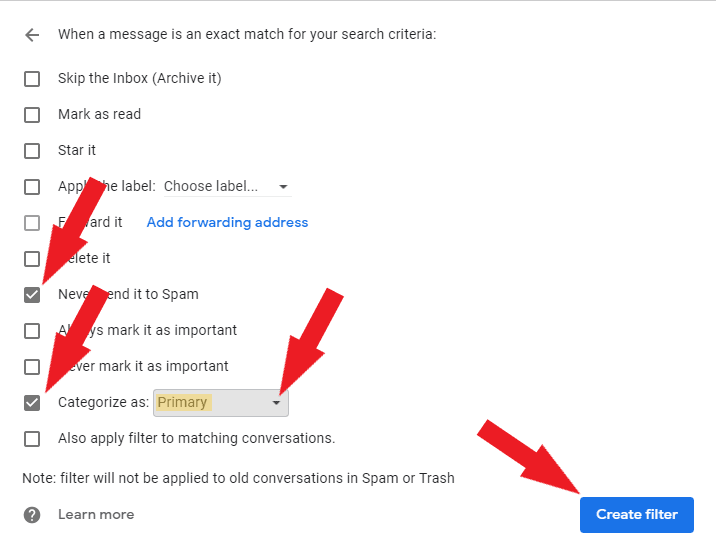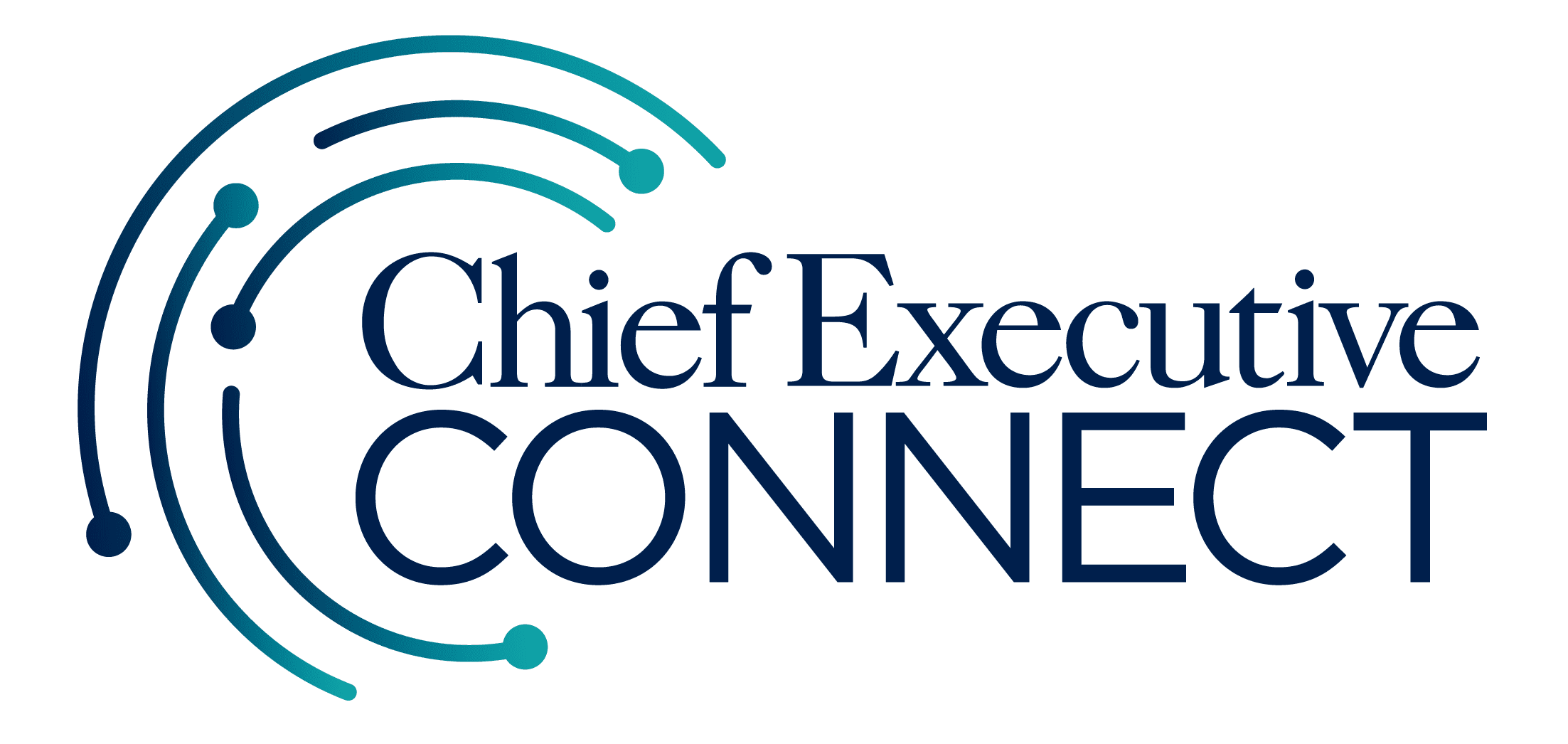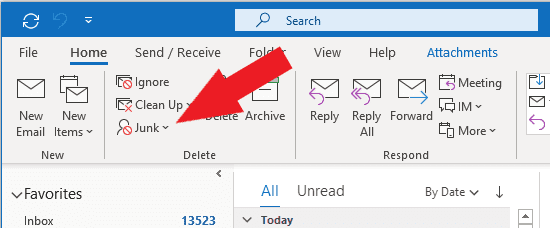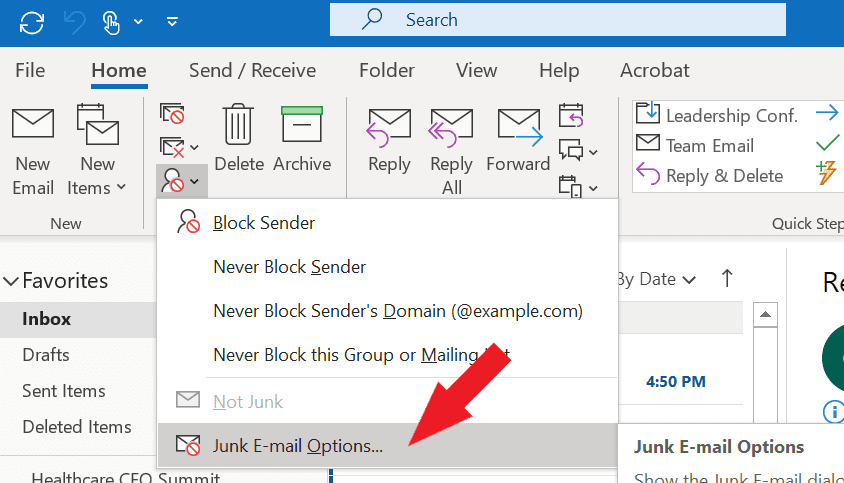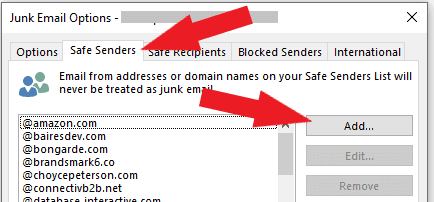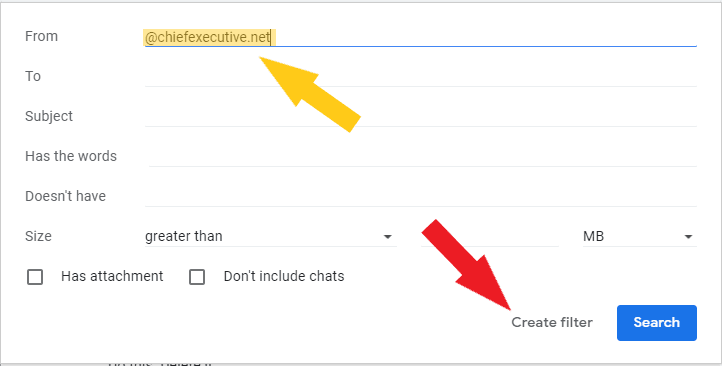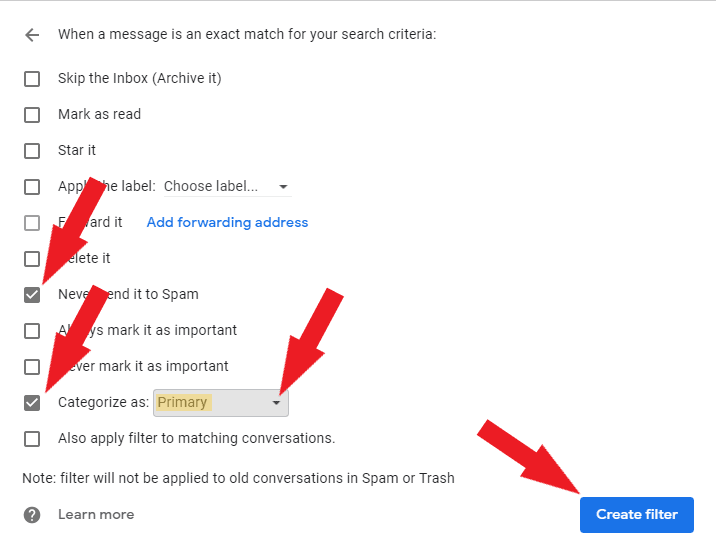Congratulations, by subscribing to our eNewsletters, you have joining the largest community of CEOs in the world (over 100,000 and counting!)
To ensure we make it into your Inbox, be sure to add our domain @chiefexecutive.net to your address book or approved senders list.
Instructions to add us to your approved senders list follow for Outlook 365 (Desktop) and Gmail (desktop).
In Outlook 365 (Desktop)
- From the “Home” tab click the “Junk” button.
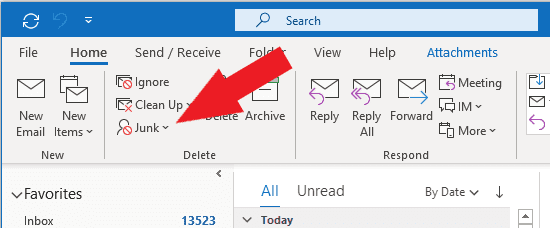
- Select “Junk Email Options…”
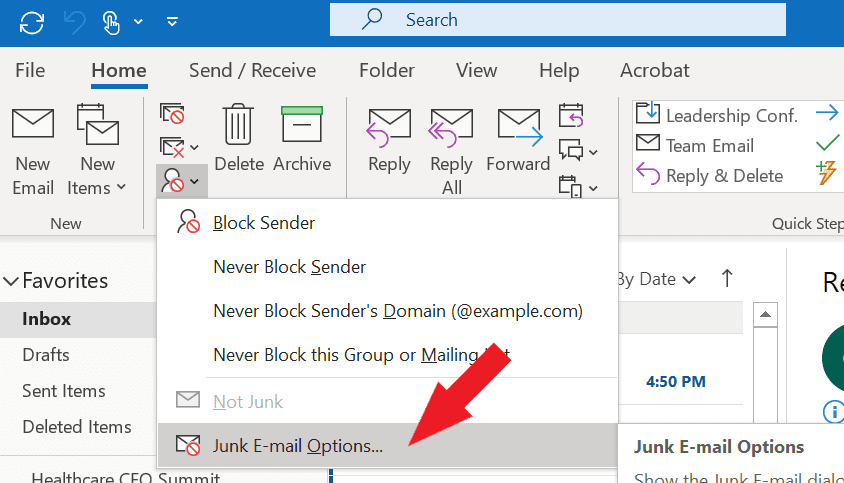
- Next select the “Safe Senders” tab and click the “Add button”
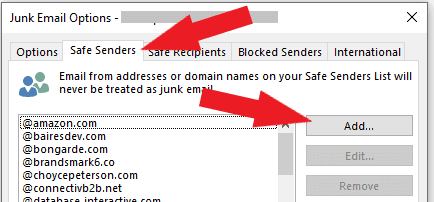
- Type “@chiefexecutive.net” in the box and then “OK”.

In Gmail (Desktop) —
- From the Home screen, click on the gear icon in the top right corner and select “See all settings”.

- Click the “Filters and Blocked Addresses” tab and click on the “Create a New Filter” option below

- Type “@chiefexecutive.net” in the box “From” field and then click on “Create filter”
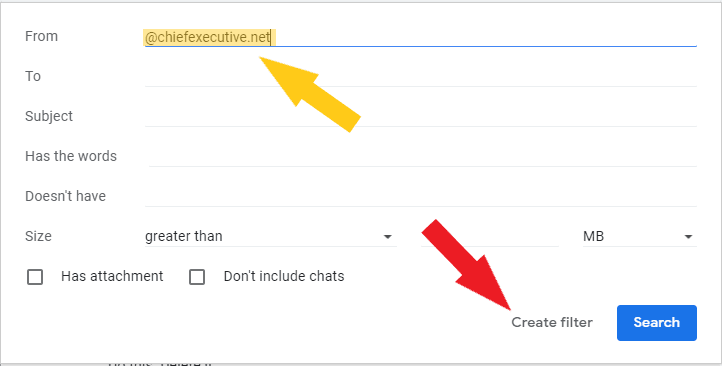
- Check the box for “Never send it to Spam,” then click box for “Categorize as:” and select “Primary”. Then click “Create filter.”